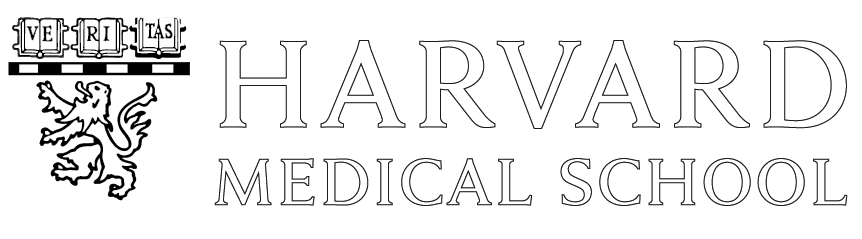Problem
- Images/dicoms may not be available immediately after the last scan finishes.
- If you export images before they are all ready, you will be missing data.
Solution
- WAIT for all images to be ready before exporting (to Bourget or anything else).
- The following slides illustrate how to determine if images are ready for export.
Patient Browser Indicators to Watch:
Images not ready for Export
In the Patient Browser, the “Study Archived” (left) or “Series Archived” (right) fields have an icon indicating if archiving has not started, is in progress, or is finished. Archiving starts after the Patient Browser receives all images for a series. The icon highlighted on this slide indicates that archiving has not started. If archiving has not started, more images are expected by Patient Browser. If an Export is started now, images received after the Export started will be missing from your export destination (e.g., Bourget).
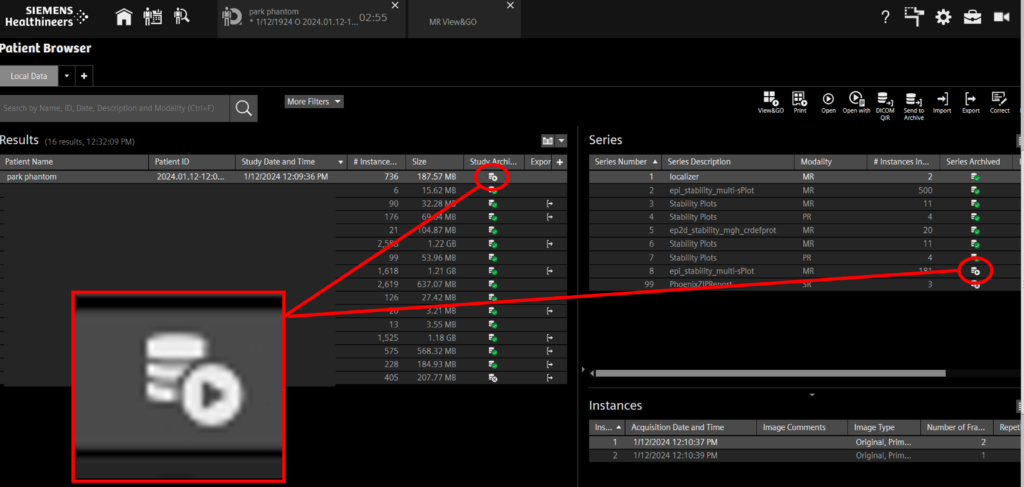
Images ready for Export
The icon highlighted in the bottom left square indicates archiving is in process. The icon highlighted in the bottom right square indicates archiving is complete. Both of these icons indicate the Patient Browser is not expecting any more images from the scanner.
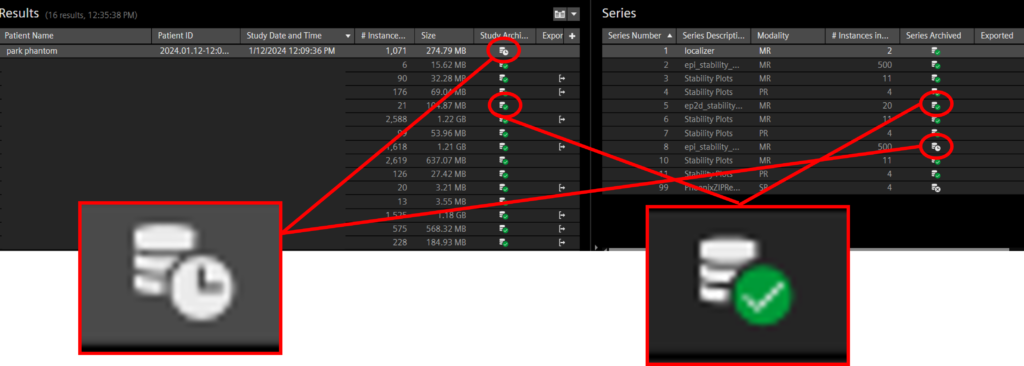
Exam Indicators to Watch
Top left of Exam screen: protocol queue

Bottom left of Exam screen: Scan time remaining